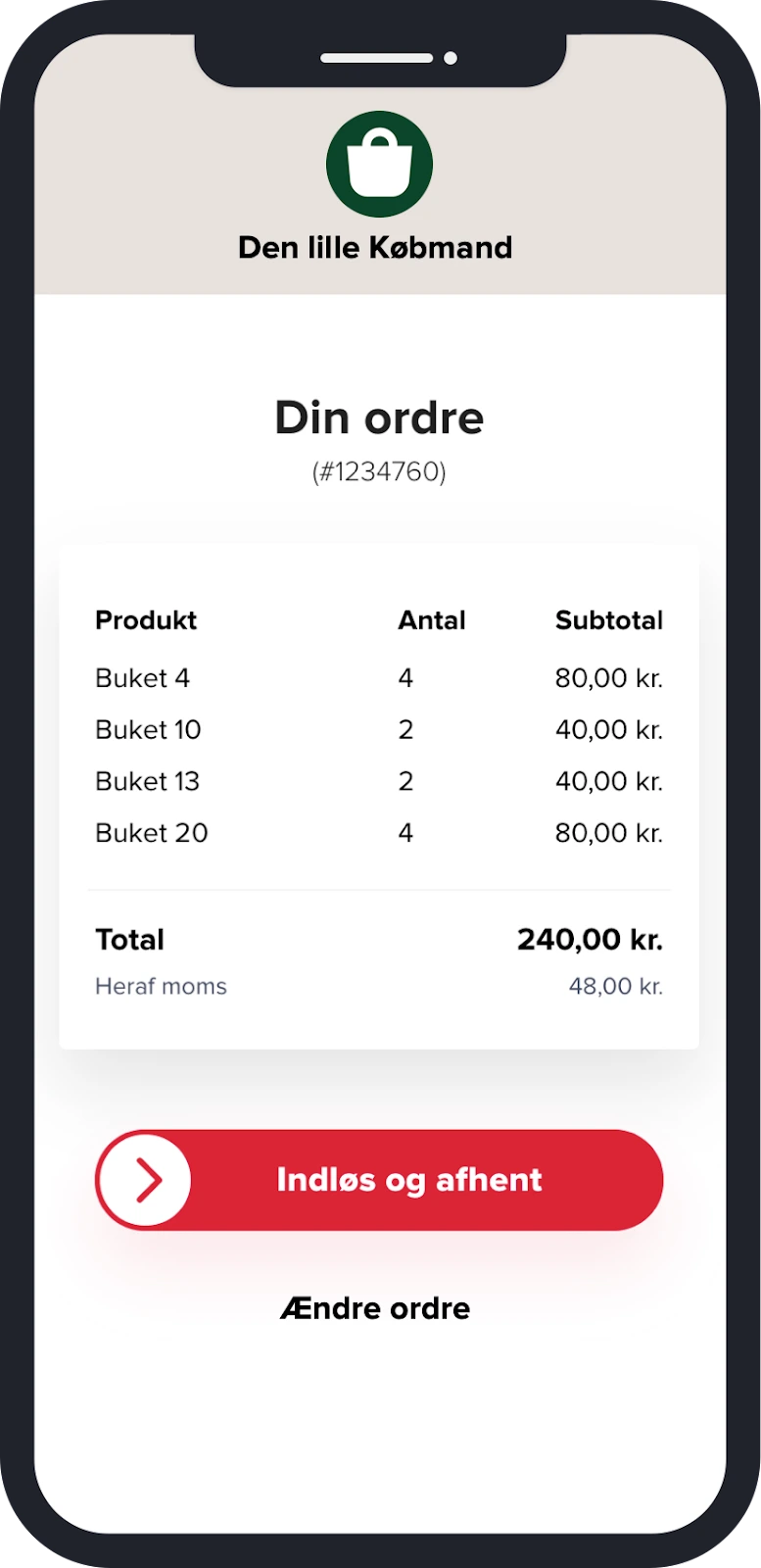How Your Customers Shop
During your Live Sale, customers can order products in the comment field and will automatically receive a response from the PO robot. This article explains the different auto-responses and how the customer completes their order and picks up the goods.
Order
Your customers order by writing Keyword + quantity after which they automatically receive a confirmation.
For example, “CK50 2”

Change Order
When the customer writes a new comment with the same product but with a different quantity, the order is adjusted.
For example, “CK50 5”

Sold Out Items
When the customer orders a sold-out item, they receive an automatic message from the robot.

Low Stock
If the customer orders more than what is in stock, they receive a message about how many items are left.

Maximum Number of Items
If the customer orders more than the allowed number of items, they receive a message from the robot.

Delete Order
The customer deletes their order by deleting their comment.
Multiple Items
If the customer orders multiple items, they are automatically collected in the same cart.
End of Live
When your live has ended, the customer automatically receives a link on Messenger where they can view and edit their order.

Pickup
Via the checkout link, which the customer receives after the live ends, the customer can 'Redeem and Pick Up' their order.
When the customer “swipes” to the right, the order is marked as picked up in the system.
The customer receives their goods when they can show a redeemed receipt in the store.